The Command Processor
Improved Command Processor Eases Repetitive Transfers
The Stat/Transfer menu interface is fine for occasional use or for fine-tuning the characteristics of your variables, but what if you need to move the same thirty files each week? For problems like this and for those users who just can’t stand mice and menus, Stat/Transfer provides a command processor.
This text-mode program will accept your commands in simple copy-like syntax. For instance:
copy in.sas7bdat out.sav
will convert the SAS file, "in.sas7bdat" , to an SPSS file, "out.sav".
You can type such commands directly at the command processor’s prompt, or you can store them in a text file (a command file) and execute them later.
Such deferred executions using command files can be done:
1) From the command processor’s prompt:
ex myfile
2) From the operating system command line:
st myfile.stcmd
3) In Windows, by double-clicking on the command file
4) From the Run Program tab of the Stat/Transfer user interface
Further, for quick transfers, at the operating system prompt you can enter just the name of the Stat/Transfer program (st) and the input and output file names. For instance:
st in.sas7bdat out.sav
will transfer a complete SAS file directly to an SPSS file, right from the operating system prompt.
The command processor includes the ability to move a whole group of files using wildcards. For instance, the command:
st in\*.sav out\*.dta
will convert an entire directory of SPSS files to Stata format and write the converted files to another directory.
It also gives you the ability to combine multiple input files into a single output file.
The command processor will execute other programs and operating system commands if you precede their name with DOS, or with the word ‘shell”, or with an exclamation point (!). You can therefore call programs such as zip from your Stat/Transfer command files. For instance, the following sequence of commands will extract a Stata file from a zip file, convert it to Access file and then delete the extracted file:
!unzip data.zip large.dta !copy large.dta out.mdb !del large.dta
The command processor provides the ability to execute a ‘where’ command for record selection, a ’keep’ or ‘drop’ command for selecting variables and a variety of commands for specifying transfer options and the information that is necessary to connect to ODBC databases.
On Windows platforms, to make ODBC connections even easier, the command processor provides the facilities to allow you to be prompted once for connection information, and then to save a returned ODBC connection string to disk in encrypted form so that it can be recalled for completely automatic and ‘promptless’ re-connections to your database.